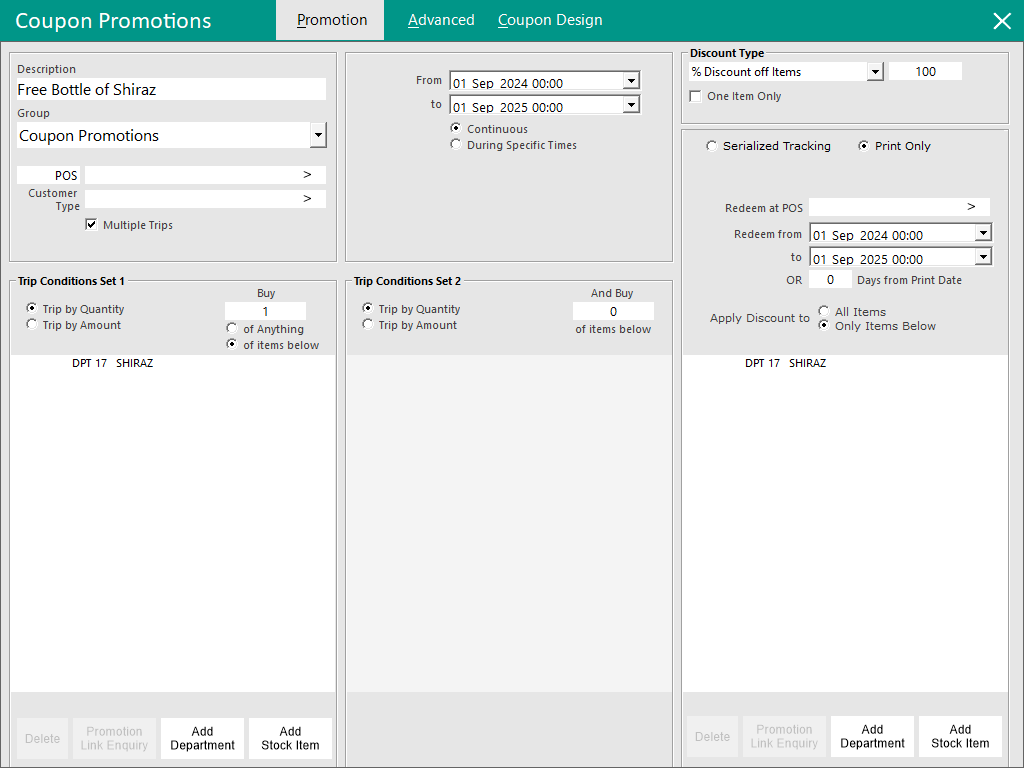
Go to File > Sales > Promotions > Coupon Promotions.
Create a promotion including all the items you are wanting to give away.
Note!
The Trip Condition Sets 1 and 2 are not used when creating a Birthday Coupon Promotion.
The Trip Condition Sets are typically used as the trigger for the Coupon Promotion.
In the case of the Birthday Coupon Promotion, the trigger is the Customer's Birthday date, not the Trip Condition Sets.
When the Customer's Birthday matches the current date (or the number of days specified in the User Defined Option), the Customer will be entitled to redeem the Coupon Promotion.
Go to Advanced Tab > User-Defined Text.
There are a few options when setting up Birthday Coupon Promotions regarding the period on or after the Customer's birthday occurs.
Examples:
[BIRTHDAY] - This will allow customers to redeem their Birthday Coupon Promotion at any time during the Calendar month on which their Birthday falls.
If the Customer's Birthday falls at the end of the month, they'll only be able to redeem their Birthday Coupon Promotion within the same month, whereas customers who have a birthday that falls at the beginning of the month will have the entire month to redeem their Birthday Coupon Promotion.
[BIRTHDAY#] - In this example, replace # with the number of days which you want the customer to be able to redeem their Birthday Coupon Promotion after their Birthday date.
Entering [BIRTHDAY1] will force the customer to redeem their Birthday Coupon Promotion on the day their birthday falls.
Entering [BIRTHDAY30] will allow the customer to redeem their Birthday Coupon Promotion 30 days after their birthday date has occurred (the 30 day count is inclusive of the actual date the birthday falls on).
The number of days isn't restricted to just 1 or 30; you can enter other values such as 165, 60, 15, etc.
Exit > Save > create any more coupon promotions you wish to offer.
To trigger the customers’ ability to redeem their birthday coupons, they will need their birth date added to the database.
Go to File > Customers > Customers > Miscellaneous > Birth Date > Enter their birth date in DD/MM/YYYY format. If only the DD/MM fields are entered, Idealpos will enter the current YYYY digits.
You need to create a button to see which Birthday Coupons are available.
Go to Setup > POS Screen Setup > POS Screen > Layouts > Buttons > Select a blank button > Function: Customer Coupons.
Start a sale and open a customer account.
Press the Birthday Coupons button. If the customer has no birthday coupons available, the screen will be blank.
When there are birthday coupons available, they will show as Available. Redeemed coupons will show the details of the redemption. Select the coupon the customer wants and press Redeem Selected Coupon.
Ring up the item at any stage of the sale and it will be discounted from the total.
The details will be recorded in the Journal History and that coupon will now show as redeemed.